For this assignment we were tasked to create a drop cap that focuses on the first letter in our first or last name. I decided to go with the letter “L” for this assignment as it represents my last name “Lewis”. With limited time, 10 minutes to be exact, I decided to create my drop cap using the pen tool. I chose this instrument because the pen tool is straightforward and offers a lot of creativity. While using these tools, I created an “L” shape with sharp pointed corners and small rectangles shooting behind. After creating this logo we had to create clear instructions on how to create the logo. In these instructions it was crucial for them to be easy to follow and specific as others would be trying to follow them. It was very difficult to write these instructions about specific directions that must be done within the program that I was using, Adobe Illustrator.
Directions are below:
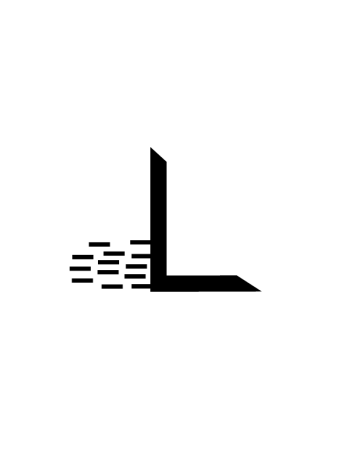
- Open up the program Adobe Illustrator.
- Create a standard illustrator document (8.5 x 11 inches) under the “Print” section.
- Select your pen tool located in the top of your toolbar.
- Make sure that the color black is selected before you start drawing.
- With the pen tool, draw a skinny rectangle while making one of the corners pointed. One of the small sides should have a point in the corner and look like the side of a trapezoid (320 degrees angle).
- Rotate the skinny rectangle to where the pointed corner is the top-left corner of the letter “L”.
- This skinny rectangle will act as one of the sides for the letter “L”.
- Create another skinny rectangle and repeat the process, but the pointed corner should now be in the bottom-right corner of the “L”.
- Combine these two rectangles to form an “L”-like shape.
- Once the “L” is complete, create a 10 (width) x 2 (length) inch black rectangle.
- Duplicate this box 12 times to create a total of 13 small black rectangles (hold option and drag object to duplicate).
- With these rectangles, place them along the bottom half of the latitudinal side of the “L”.
- Each small rectangle should have a bit of white space in-between to look as if someone is firing bullets.
- After your small rectangles are placed the way you want them, make sure your image is centered and is visible on the page.
- Save your image!
